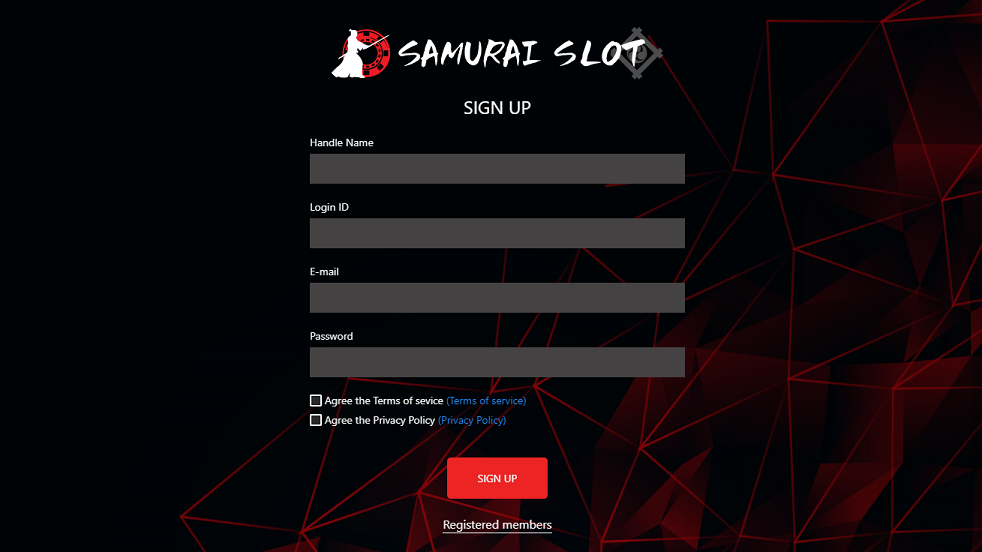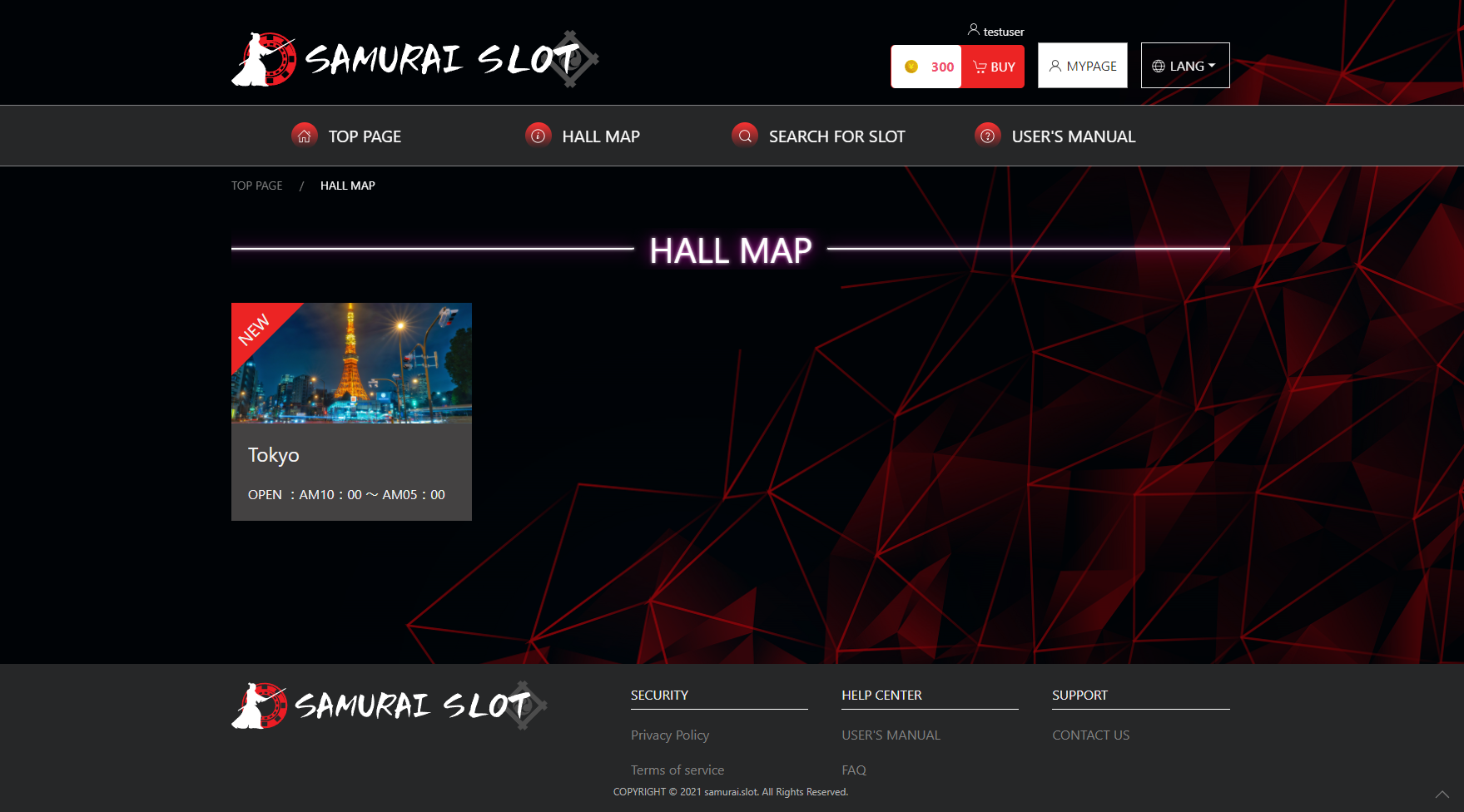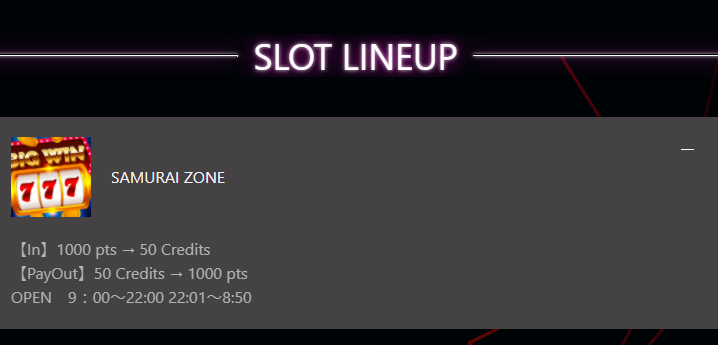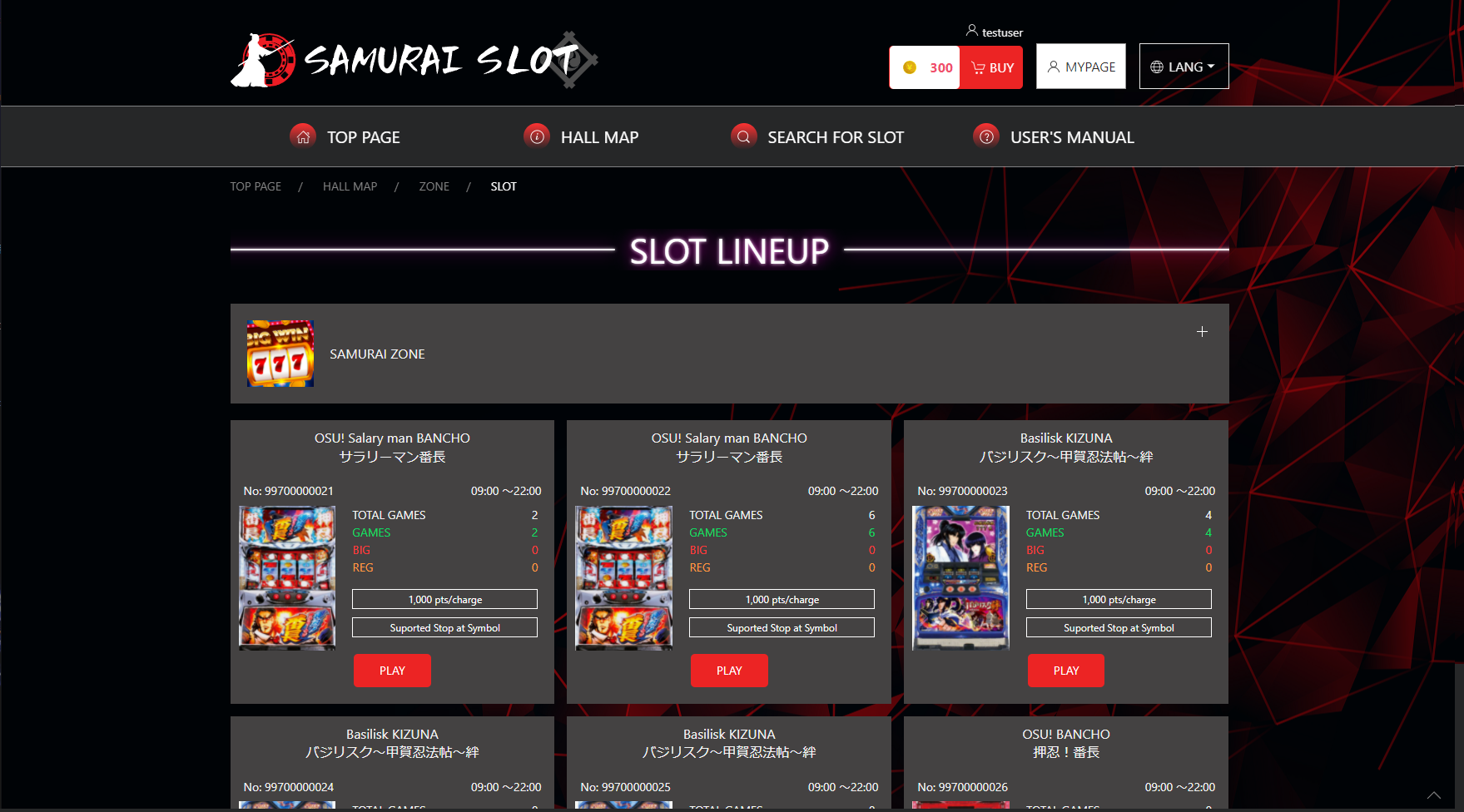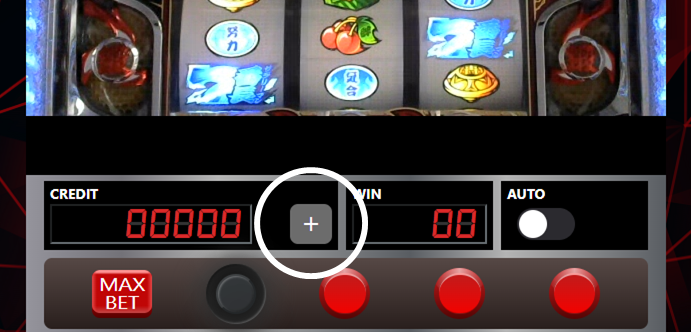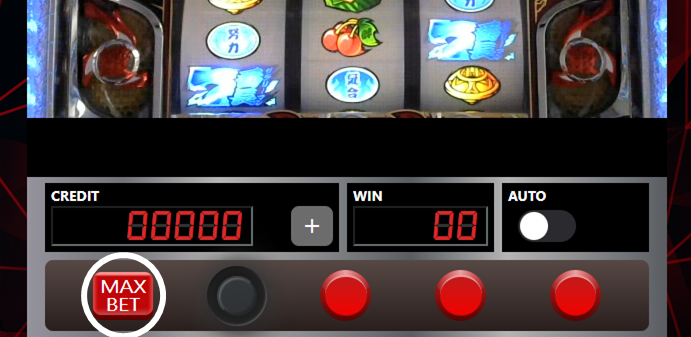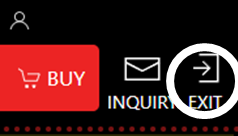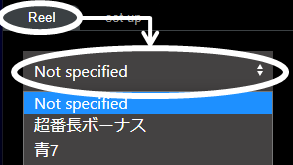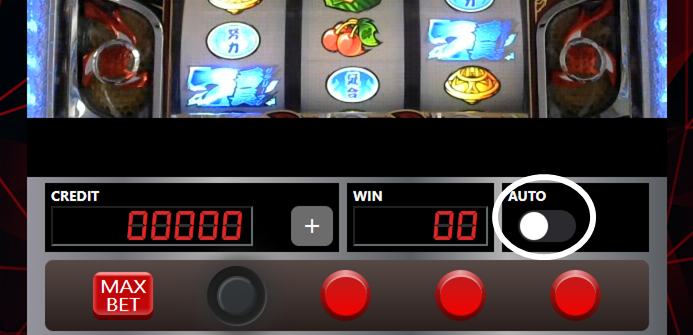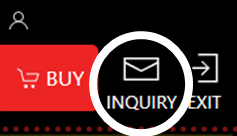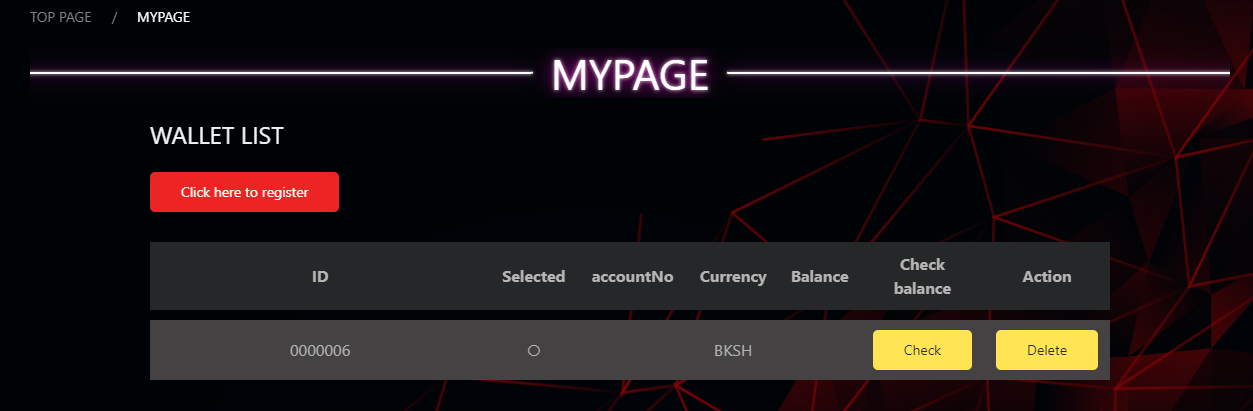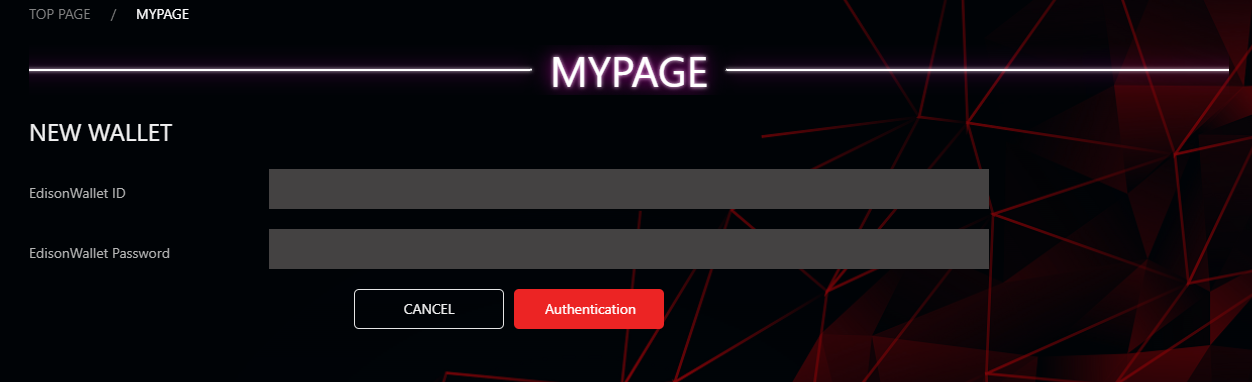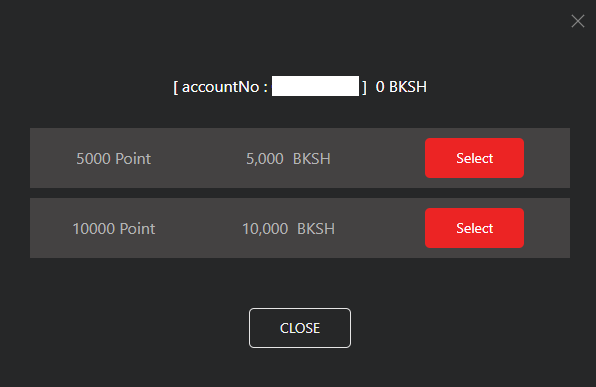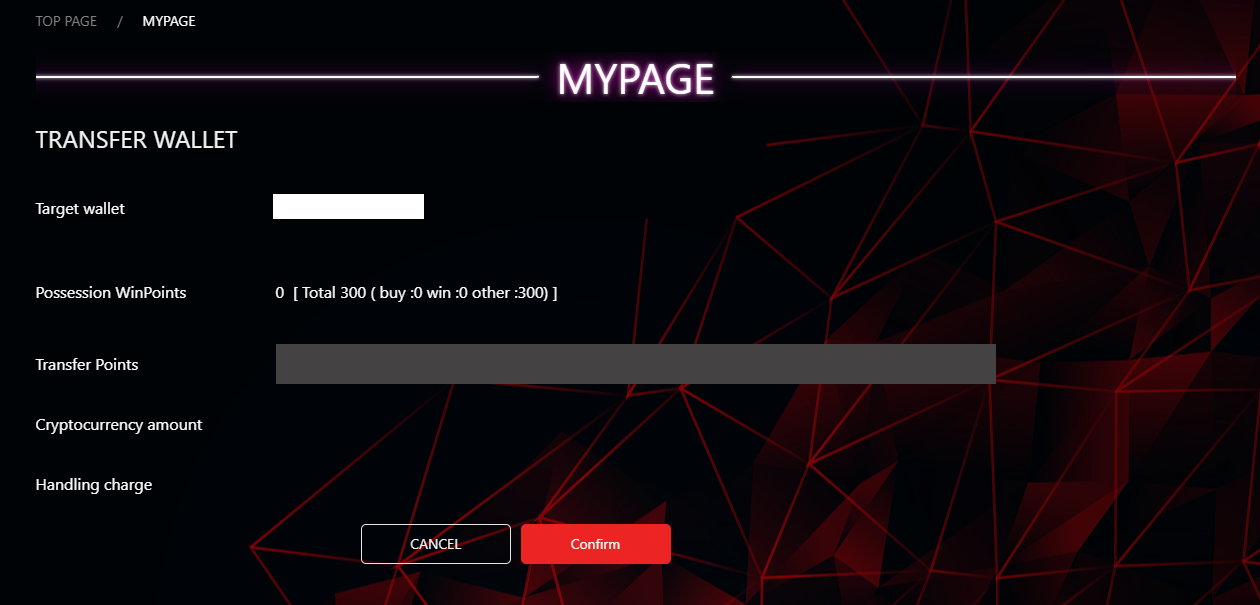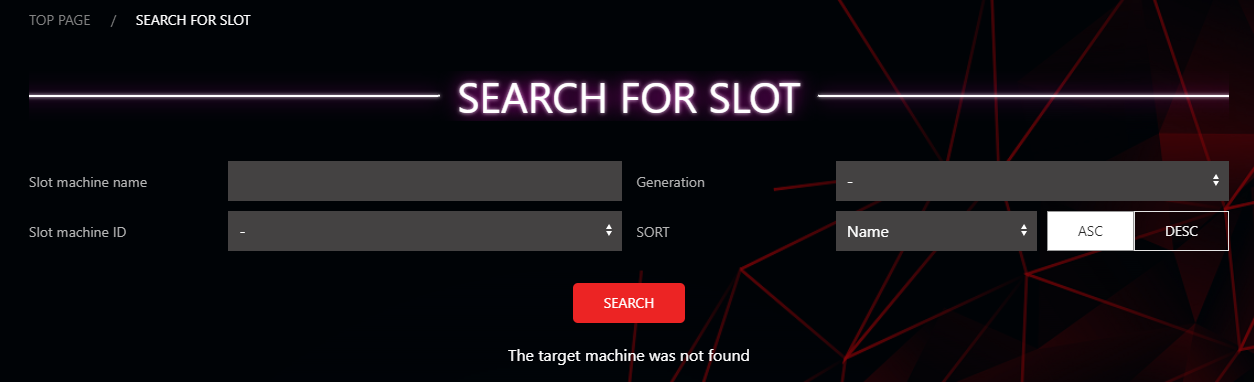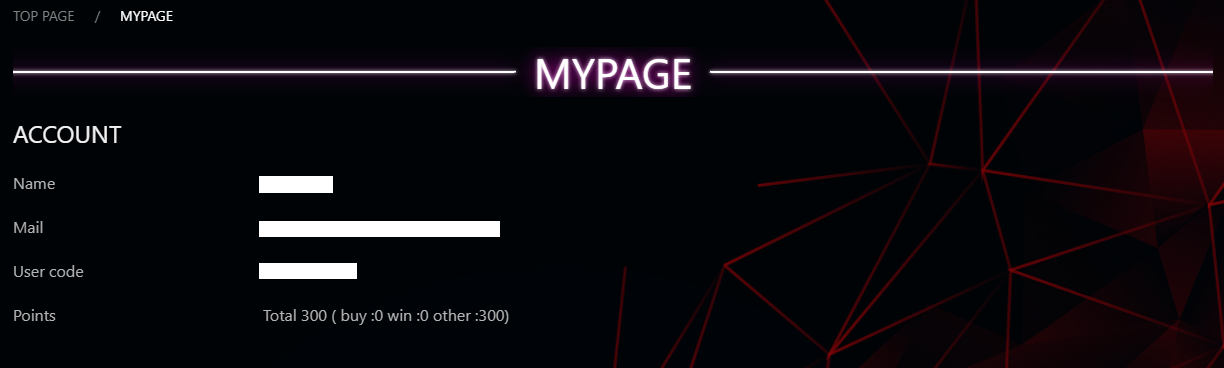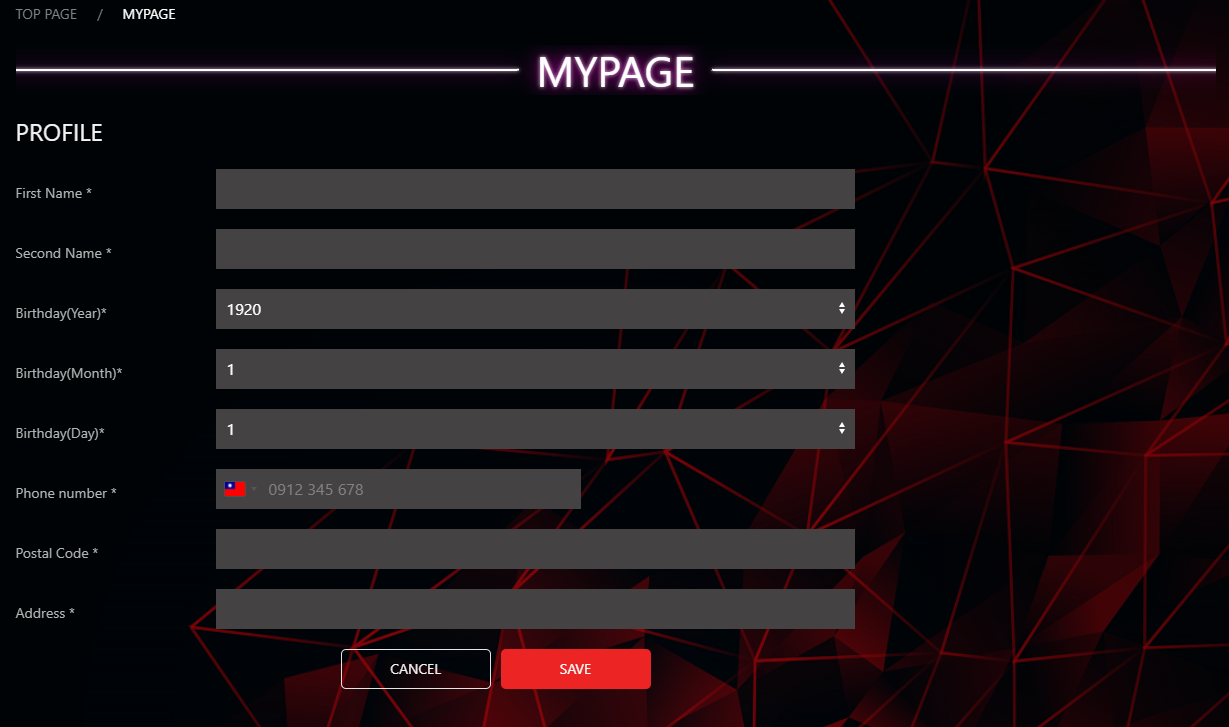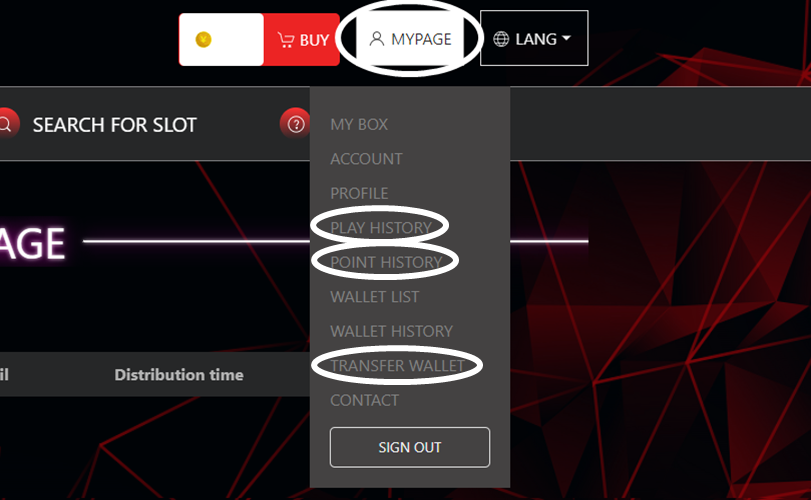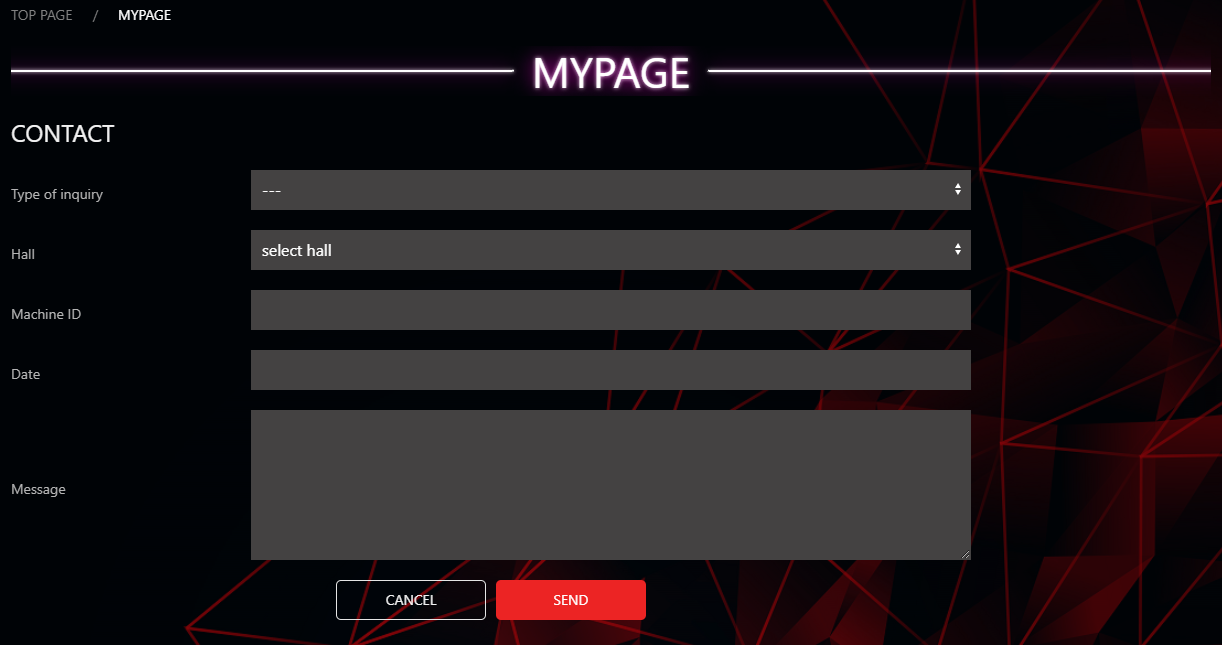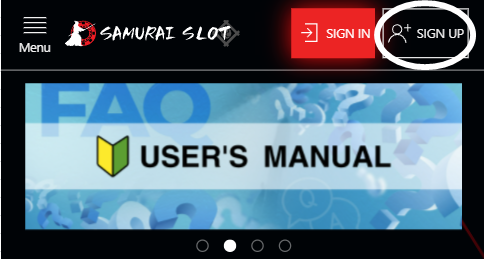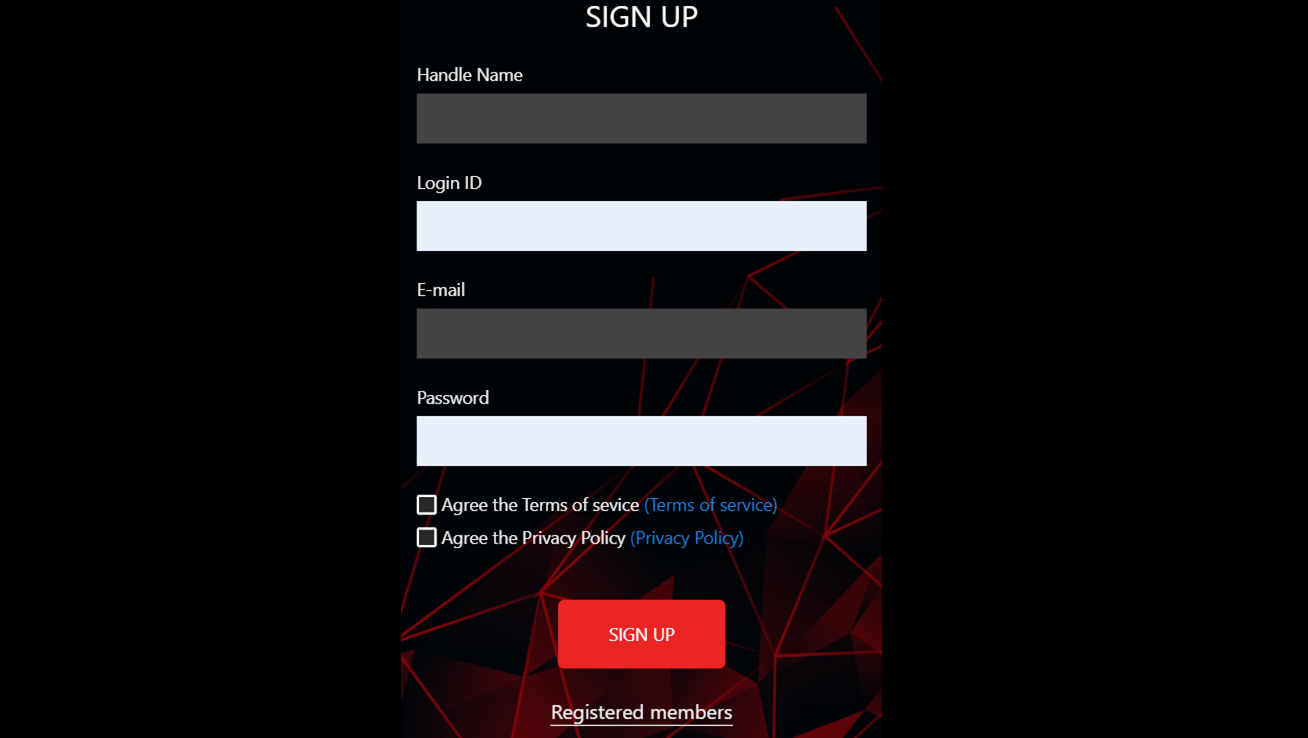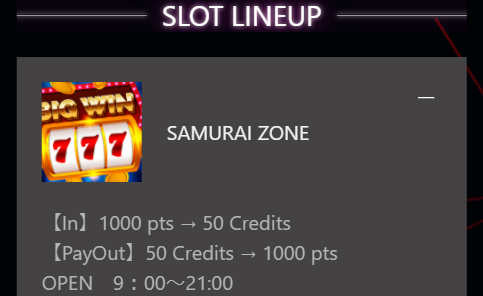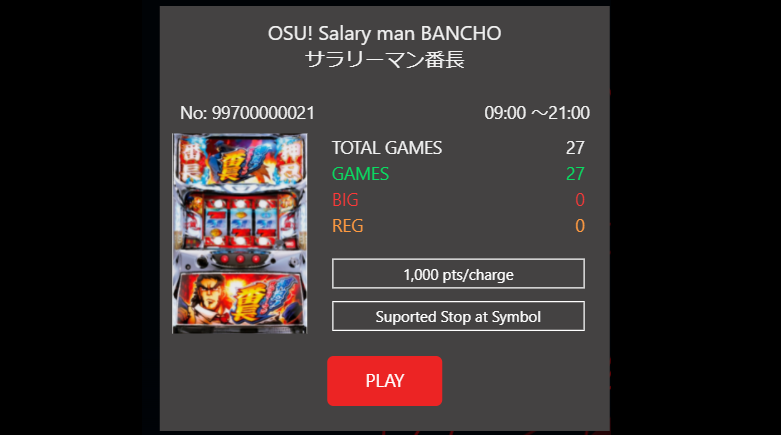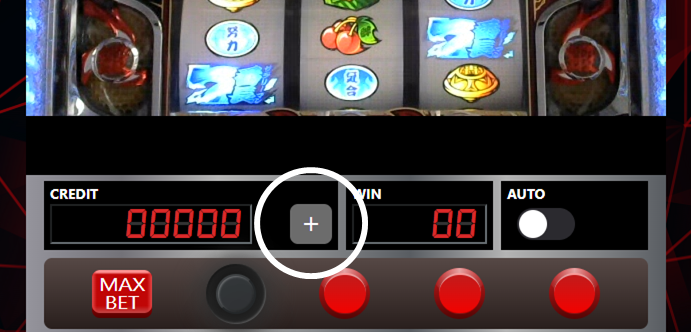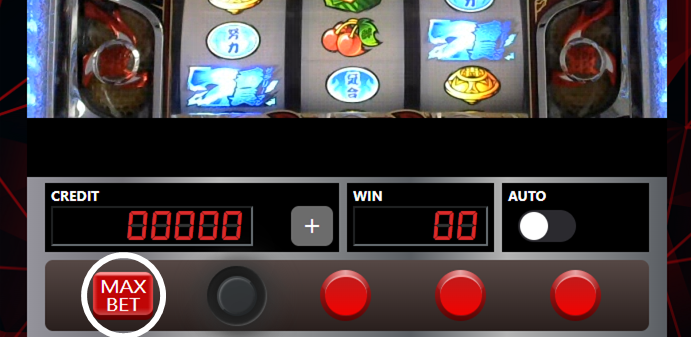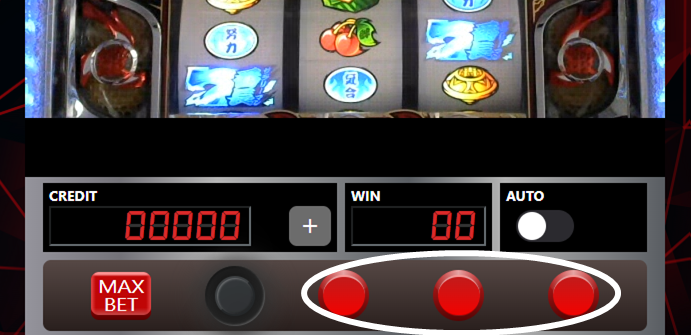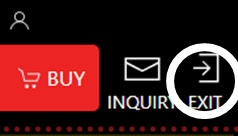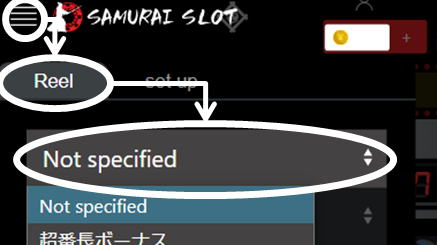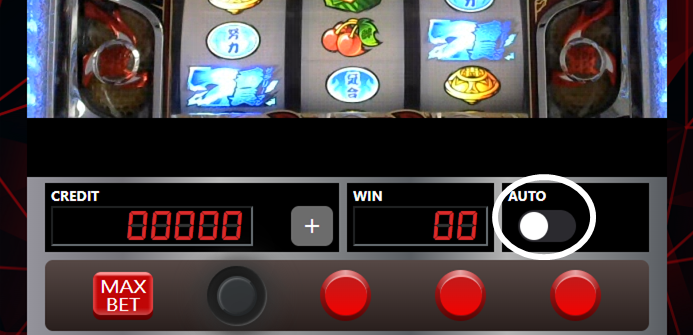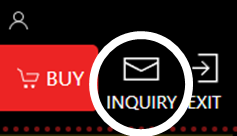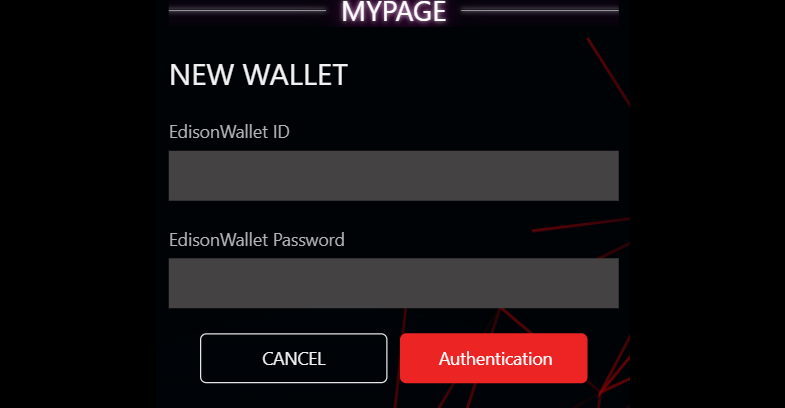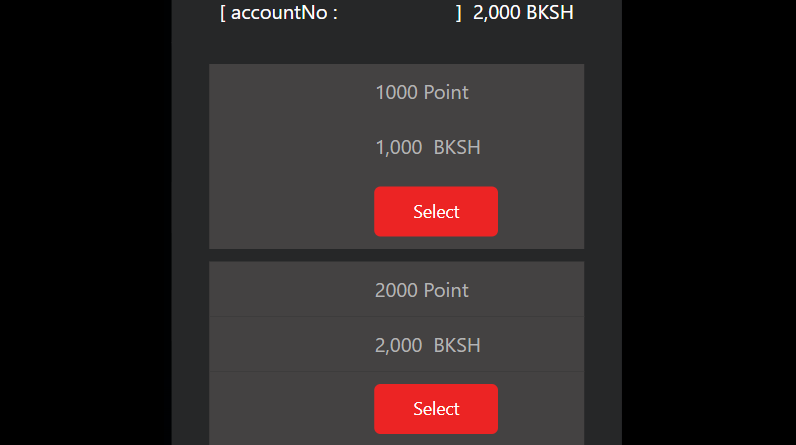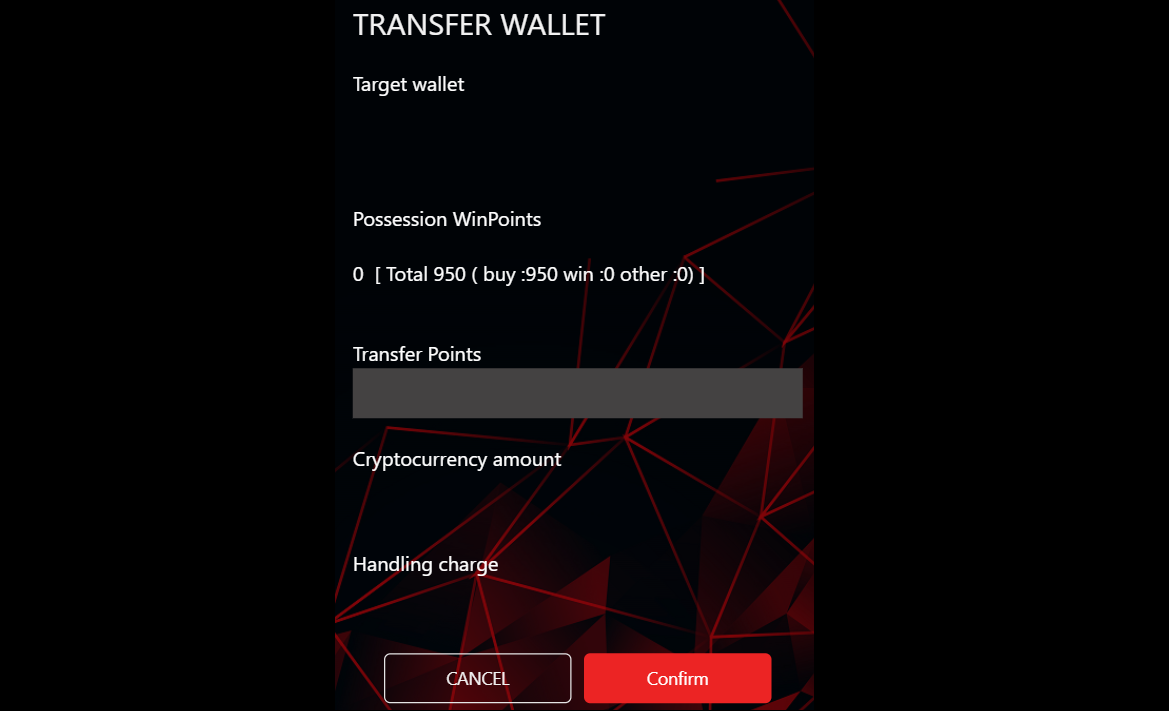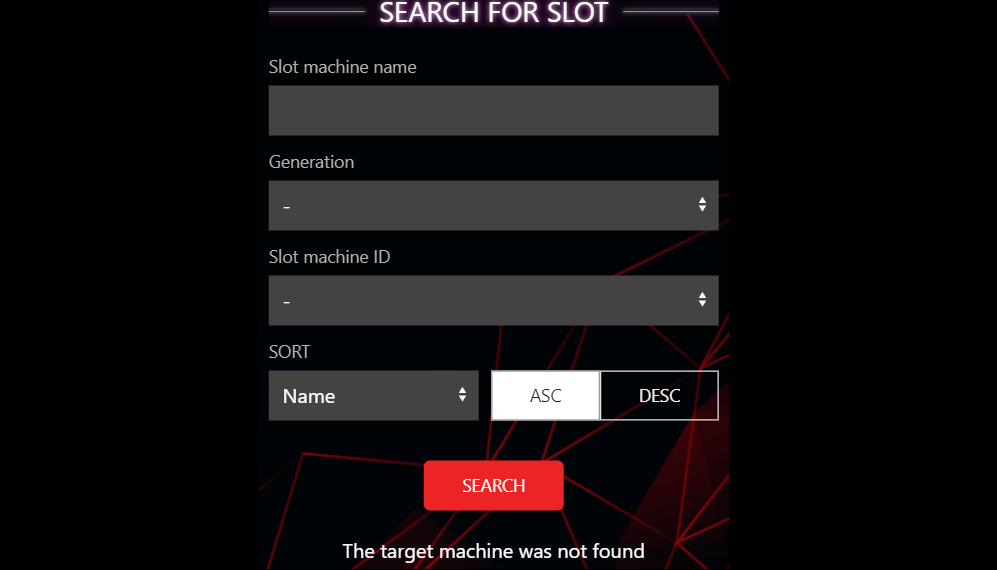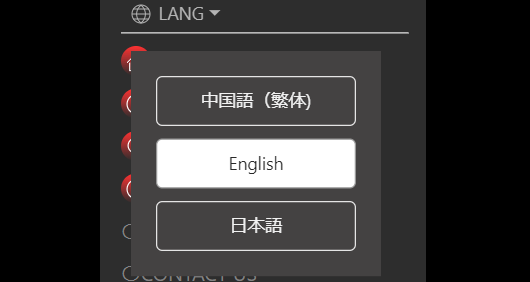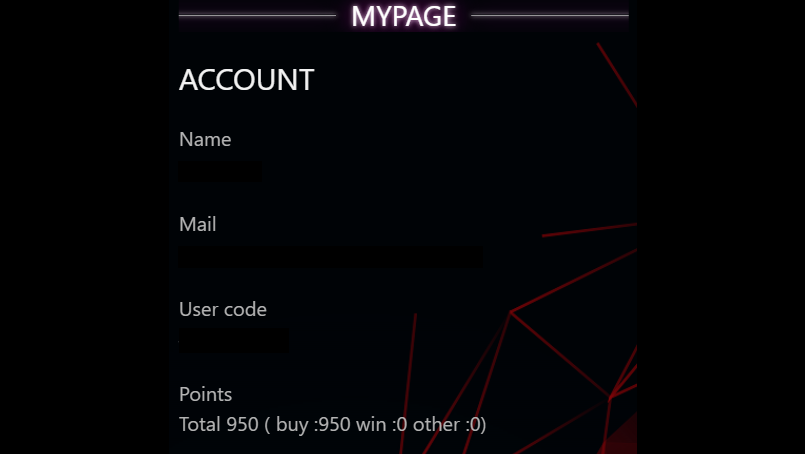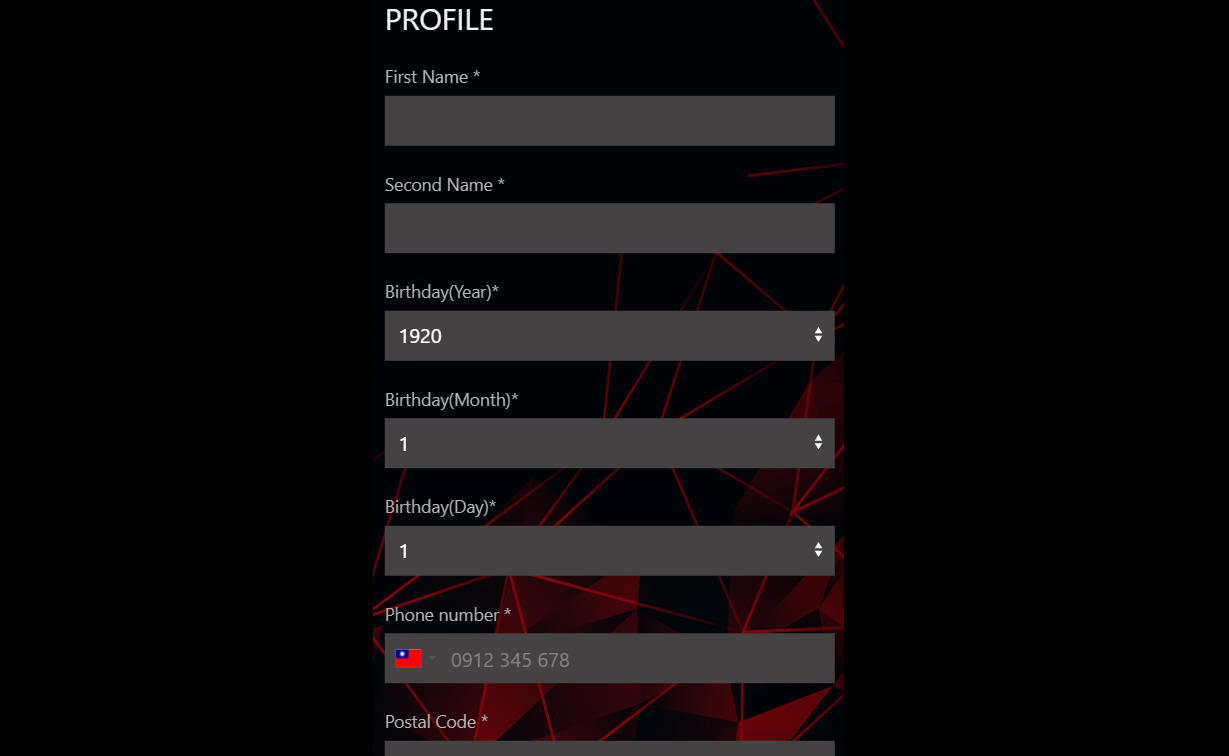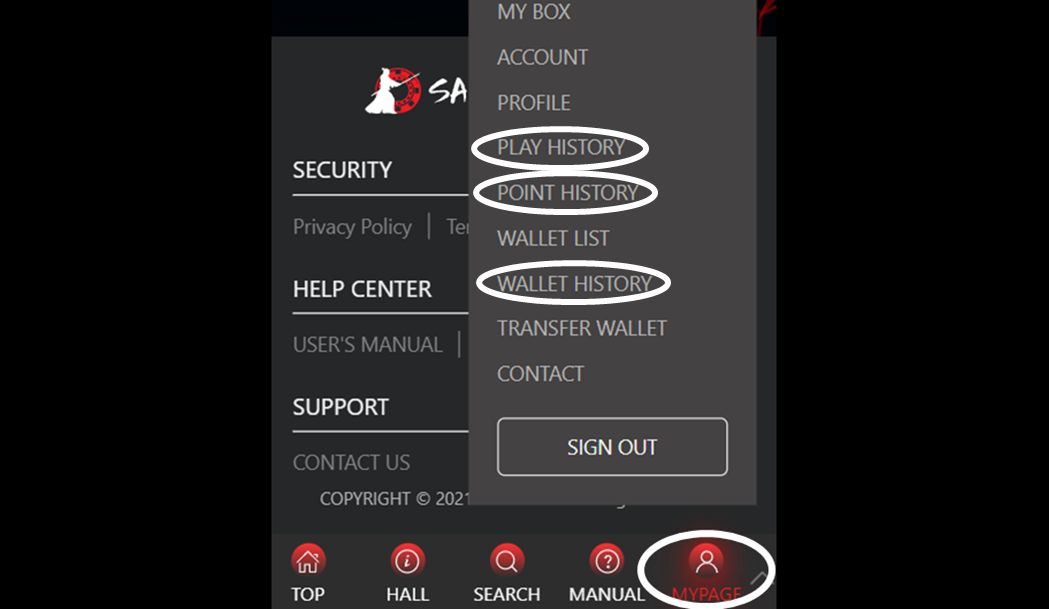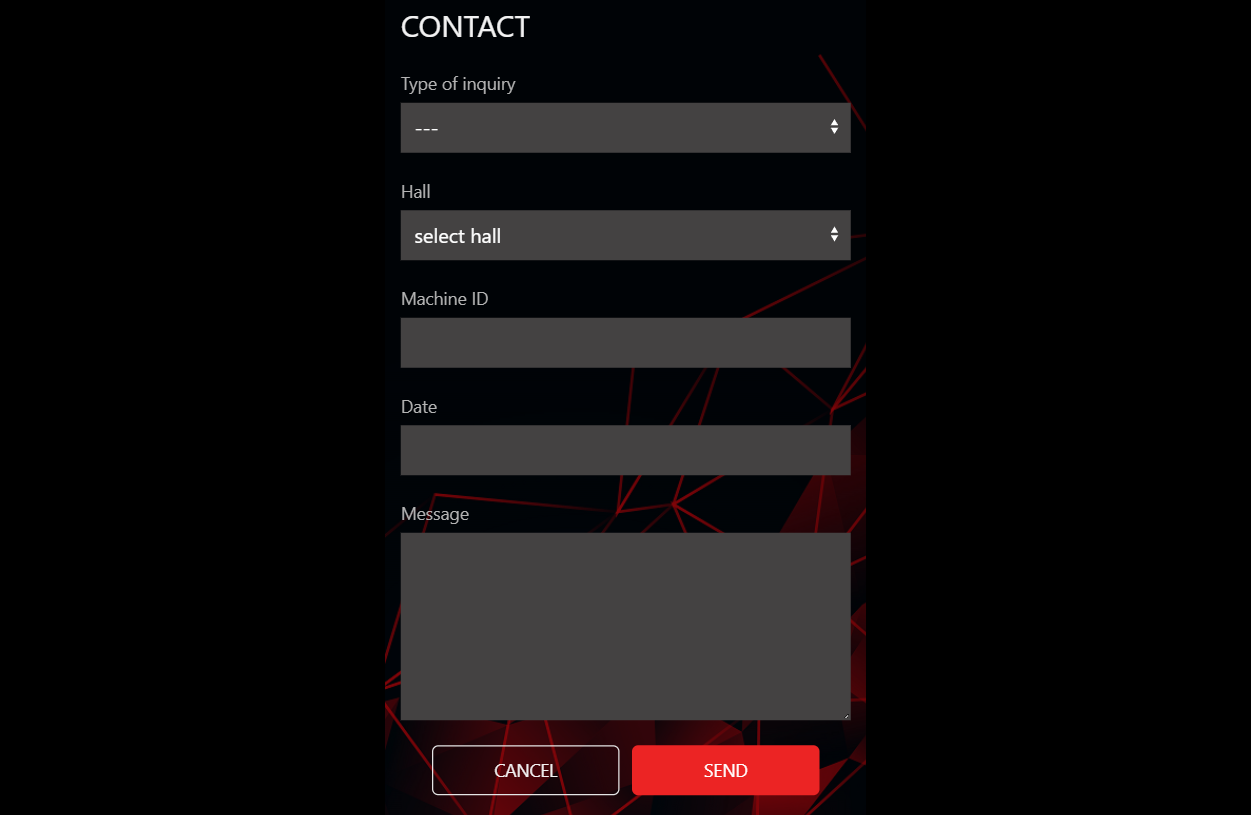Flow to member registration
-

Member registration
Select [New Member Registration] from the menu and proceed to the account creation screen
-

Enter information
Nickname: Name to use in the site [Seventeen characters] Basically can not be changed
Email Address: Registration requires email receipt.
When the registration button is pressed, a confirmation email is received addressed to the input email address.
Create is completed by clicking links from the received email.